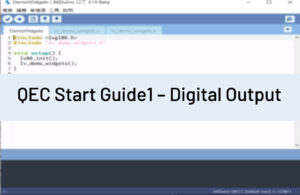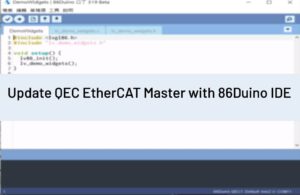Getting started with the 86Duino
The 86Duino integrated development environment (IDE) software makes it easy to write code and upload it to 86Duino boards. It runs on Windows, Mac OS X, and Linux. The environment is written in Java and based on Arduino IDE, Processing, DJGPP, and other open-source software.

ICOP’s QEC is an Arduino-based (86Duino) EtherCAT solution with a dual-core VortexEX2 processor developed by DMP Electronic to achieve hardware and software Real-time requirements.
Note: This tutorial works with the QEC-M products series.
Goals:
In this tutorial, we will achieve the following:
- Download and install the 86Duino.
- Power on the QEC-M-043T.
- Make sure the computer recognizes our board.
- Upload a simple blink example.
Hardware & Software needed
- 86Duino IDE 500
- QEC-M-043T
- USB to Micro-USB cable
- Power Adapter
Let’s get started:
Step 1: Download the 86Duino IDE
The 86Duino IDE can be downloaded from the official website.
Link: https://www.qec.tw/software/
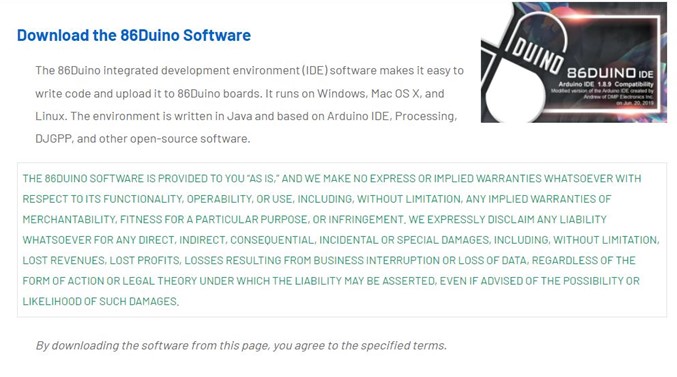
Step 2: Plugin the power supply for QEC-M-043T
There are two groups for the Power Supply in QEC-M-043T, Vs and Vp; Both power requirements can range from 5V to 56V wide Voltages. After powering on, you’ll see the power LED light up.
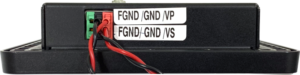
Note: Vs for the system power; Vp for the peripheral power.
Step 3: Connect the USB cable
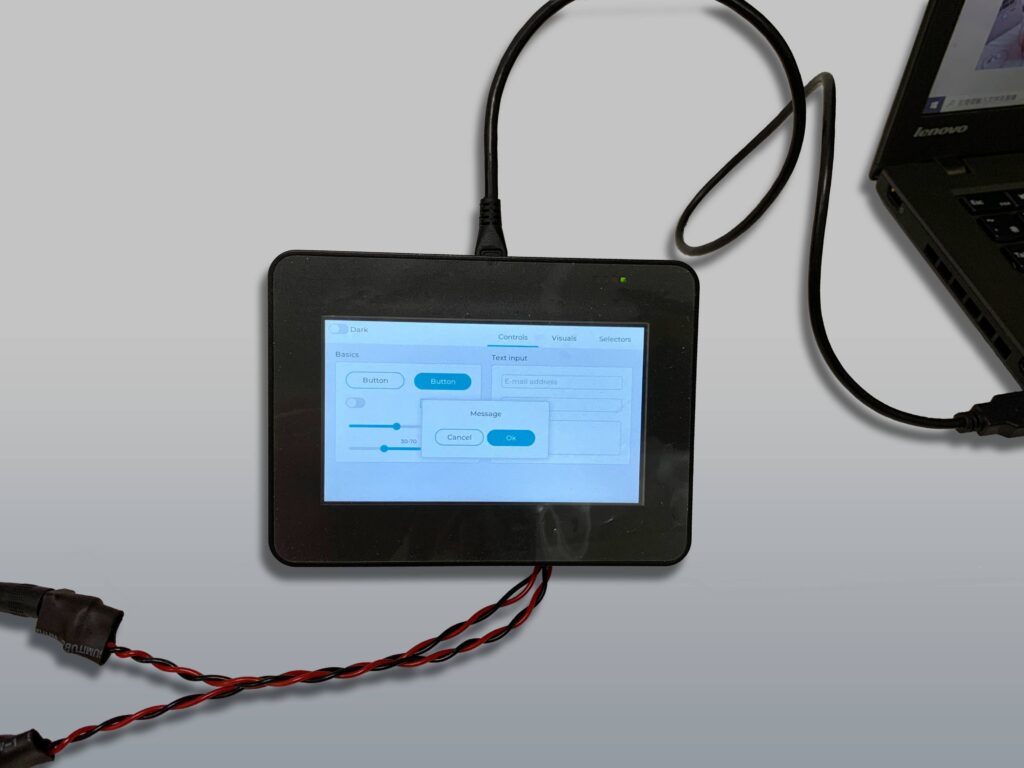
Step 4: Verify if the device is detected or not
Open Device Manager -> Ports (COM & LPT) in your PC and expand the ports, you should see that the “Prolific PL2303GC USB Serial COM Port (COMx)” is detected, if not you need to install the required drivers.

Step 5: Write your first sketch
- Open the 86Duino IDE
- Open the Tools menu from the Menu bar
- Select the assigned COM port for QEC-M-043T. (Here is COM4)
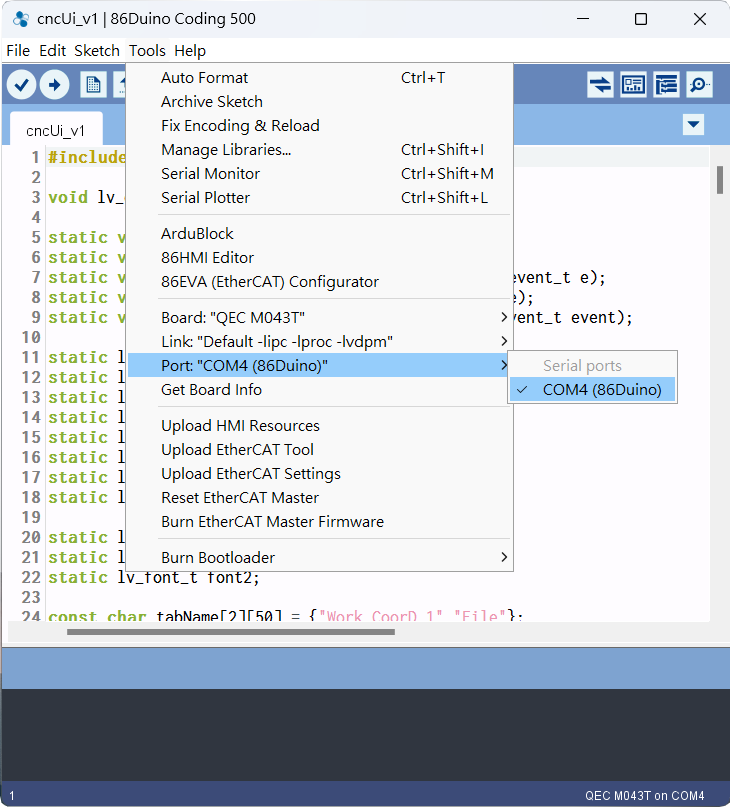
- Select “QEC M043T” for the board.
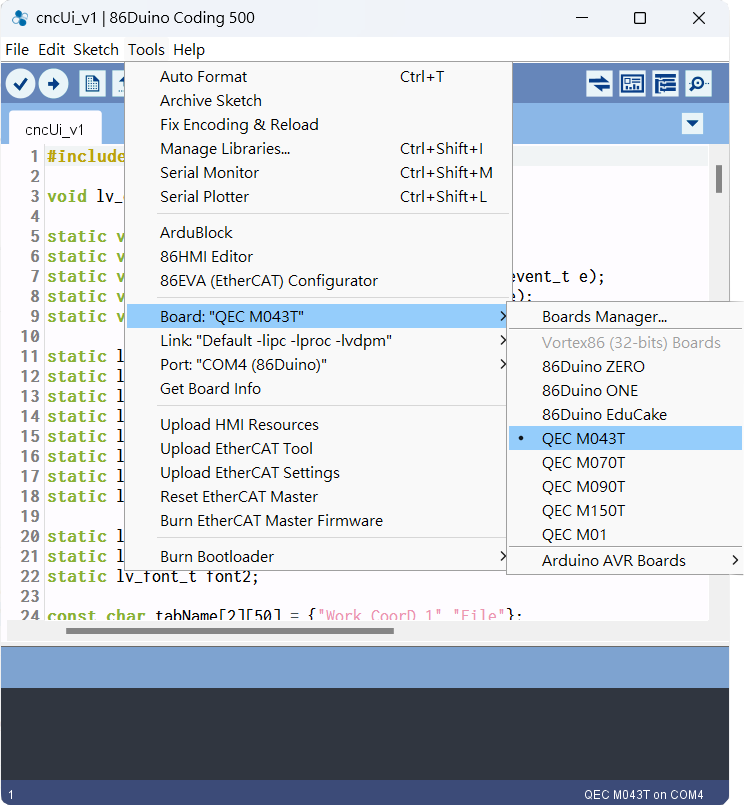
- Copy the code given below into the editor.
// Below Code will let the 3 LEDs in the front of the QEC-M screen blink in 500ms.
int ledNum[] = {5,6,7};
// the setup function runs once when you press reset or power the board
void setup() {
// initialize digital pin LED_BUILTIN as an output.
for (int i=0; i<3; i++){
pinMode(ledNum[i], OUTPUT);
}
}
// the loop function runs over and over again forever
void loop() {
for (int i=0; i<3; i++){
digitalWrite(ledNum[i], HIGH); // turn the LED on (HIGH is the voltage level)
}
delay(500); // wait for half a second
for (int i=0; i<3; i++){
digitalWrite(ledNum[i], LOW); // turn the LED off by making the voltage LOW
}
delay(500); // wait for half a second
}Step 6. Upload your first sketch!
Hit the right arrow button (upload) next to the upload button. Now while the code uploads, you should see the LEDs next to Tx and Rx blinking indicating data transfer between the board and the computer.
Congratulations
If the LEDs on QEC-M-043T blink in the delay time by 500ms, which means you have successfully used 86Duino to upload your first sketch into the QEC-M-043T!
Stay tuned for more projects on QEC!
Feel free to comment if you have any doubts/queries!
Troubleshooting
Power
Please ensure the power adapter and cords before you plug-in power.
- Power Adapter: 24V/2A

- Power Cord: Red to Red (VCC); Black to Black (GND)

All QEC product series have circuit protection, don’t worry.
The text of the 86Duino reference is a modification of the Arduino reference and is licensed under a Creative Commons Attribution-ShareAlike 3.0 License. Code samples in the reference are released into the public domain.