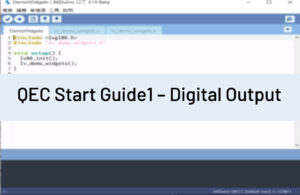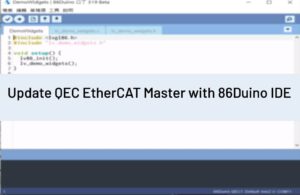[USB]
Description
These core libraries are available from 86Duino Coding 104, and allow an 86Duino board to appear as a native Mouse and/or Keyboard to a connected computer.
A word of caution on using the Mouse and Keyboard libraries: if the Mouse or Keyboard library is constantly running, it will be difficult to program your board. Functions such as Mouse.move() and Keyboard.print() will move your cursor or send keystrokes to a connected computer and should only be called when you are ready to handle them. It is recommended to use a control system to turn this functionality on, like a physical switch or only responding to specific input you can control.
When using the Mouse or Keyboard library, it may be best to test your output first using Serial.print(). This way, you can be sure you know what values are being reported. Refer to the Mouse and Keyboard examples for some ways to handle this.
Mouse
The mouse functions enable an 86Duino to control cursor movement on a connected computer. When updating the cursor position, it is always relative to the cursor’s previous location.
Keyboard
The keyboard functions enable an 86Duino to send keystrokes to an attached computer. Note: Not every possible ASCII character, particularly the non-printing ones, can be sent with the Keyboard library. The library supports the use of modifier keys. Modifier keys change the behavior of another key when pressed simultaneously. See here for additional information on supported keys and their use.
- Keyboard.begin()
- Keyboard.end()
- Keyboard.press()
- Keyboard.print()
- Keyboard.println()
- Keyboard.release()
- Keyboard.releaseAll()
- Keyboard.write()
Examples
The following are examples of the Mouse and Keyboard libraries from the Arduino Tutorial that can work on the 86Duino boards:
- KeyboardAndMouseControl: Demonstrates the Mouse and Keyboard commands in one program.
- KeyboardMessage: Sends a text string when a button is pressed.
- KeyboardLogout: Logs out the current user with key commands.
- KeyboardSerial: Reads a byte from the serial port, and sends back a keystroke.
- ButtonMouseControl: Control cursor movement with 5 pushbuttons.
- JoystickMouseControl: Controls a computer’s cursor movement with a Joystick when a button is pressed.
DEMO VIDEO
Language Reference Home
The text of the 86Duino reference is a modification of the Arduino reference and is licensed under a Creative Commons Attribution-ShareAlike 3.0 License. Code samples in the reference are released into the public domain.