This article aims to introduce how to update the QEC MDevice (QEC-M series products) with the latest version of the 86Duino IDE. This update covers the following three updates: Bootloader, EtherCAT Firmware, and EtherCAT Tools.
Before performing the update, you need to prepare the following hardware and software:
Hardware:
- QEC-M series products (This is the system you will be updating)
Software:
- 86Duino IDE version 500+ (or a newer version)
Start the Update
次に、アップデートの進め方についてさらに詳しく説明します。
ステップ1:QEC-Mのセットアップ
- 86Duino IDE 500(またはそれ以降のバージョン)をダウンロードしてインストールします。ダウンロードはこちらからできます。 ソフトウエア.
- QEC-M を接続する: USB ケーブルを使用して、QEC-M をコンピューターに接続します。
- 86Duino IDE を開く: インストールが完了したら、86Duino IDE ソフトウェアを開きます。
- Select Board: From the IDE menu, choose “Tools” > “Board” > “QEC-M-01” (or the specific model of QEC-M you are using).
- Select Port: From the IDE menu, choose “Tools” > “Port” and select the USB port to which the QEC-M is connected.
If this is your first time running the 86Duino IDE, we recommend that you read Set up the QEC-M-043T for 86Duino – QEC before proceeding with this example.
ステップ2:「ブートローダーの書き込み」ボタンをクリックする
After connecting to your QEC-M product, go to “Tools” > “Burn Bootloader”. The currently selected QEC-M name will appear. Clicking on it will start the update process, which will take approximately 5-20 minutes.
QEC-M-01:
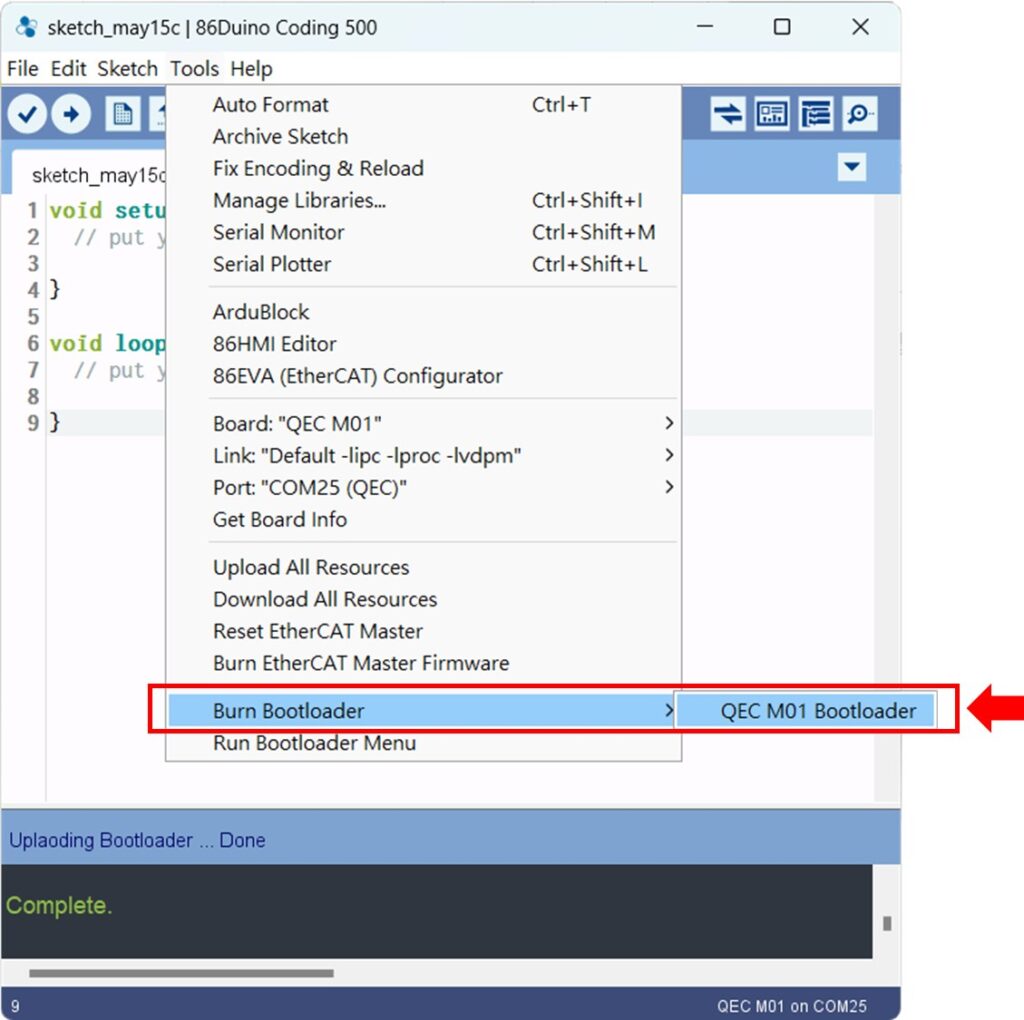
QEC-M-043T:

QEC-M-070T:
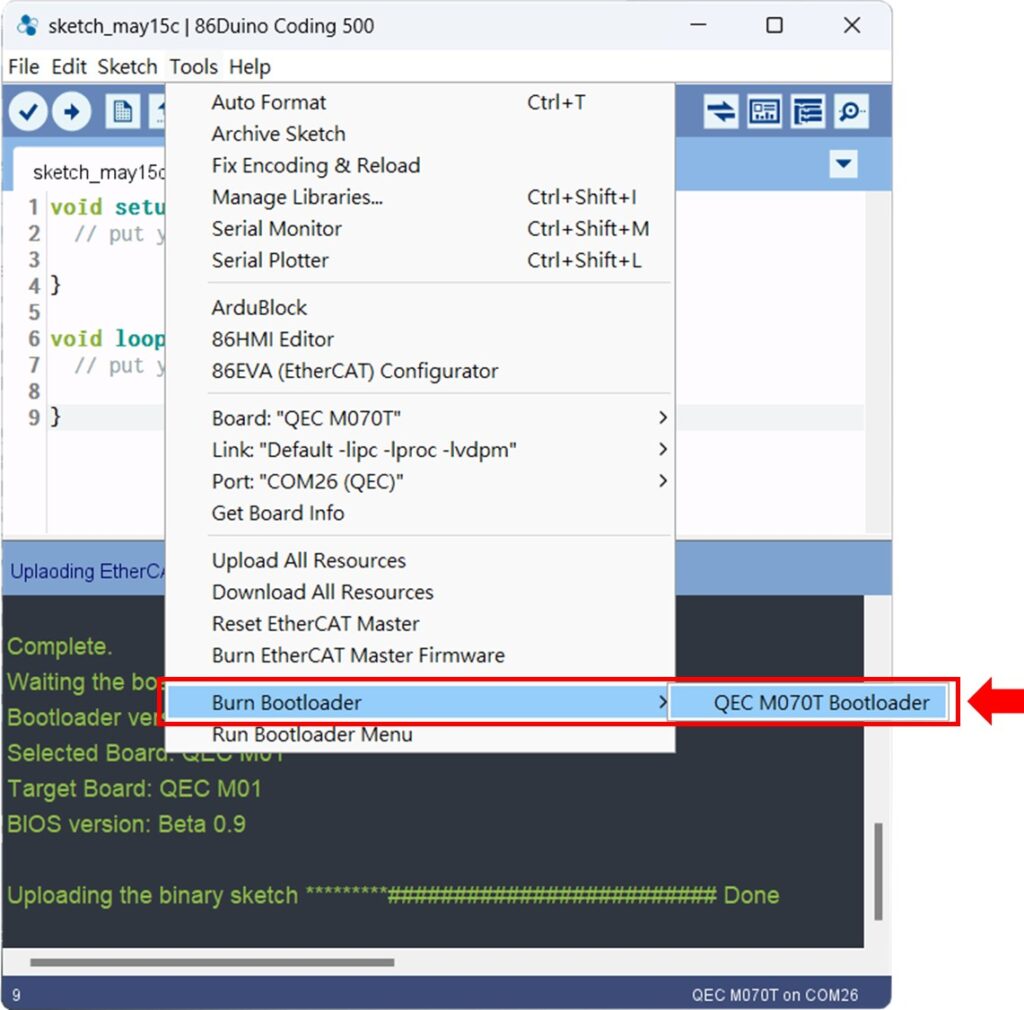
QEC-M-090T:
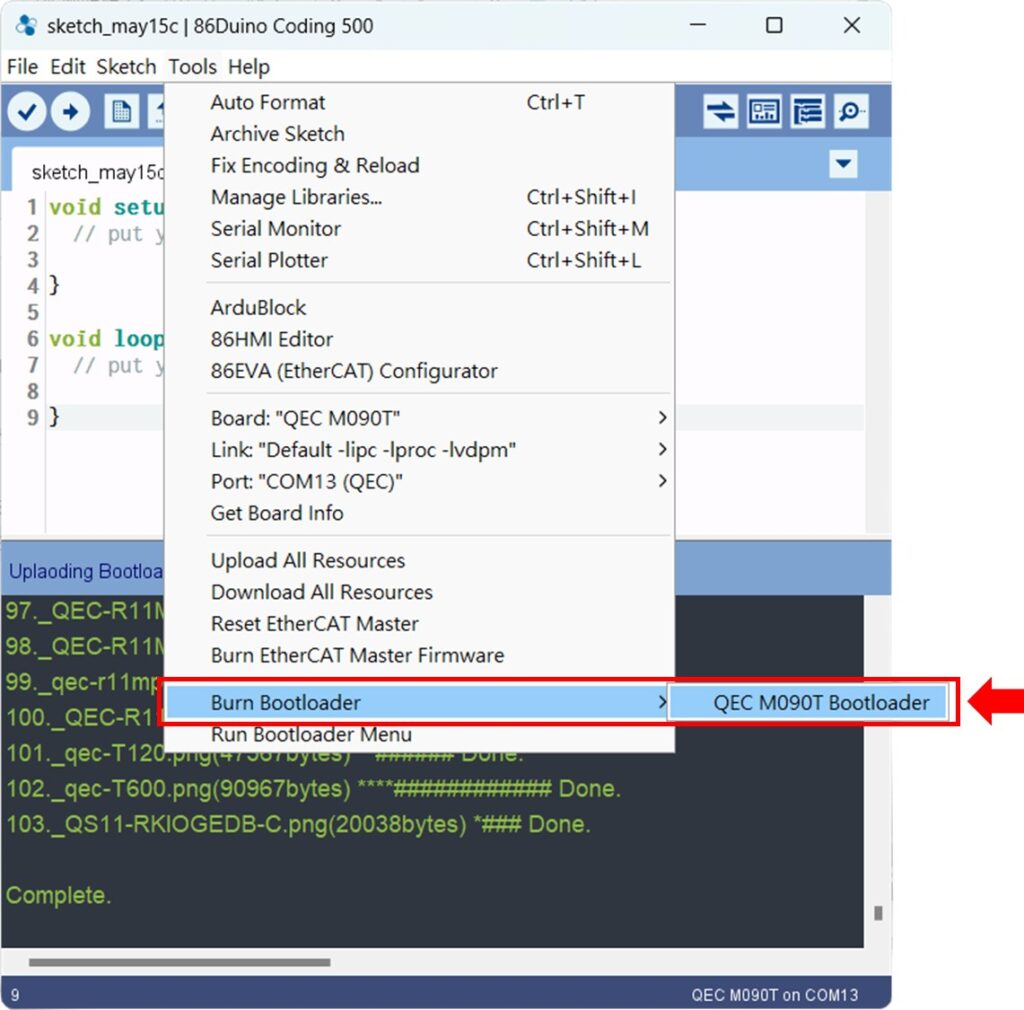
Complete the Update
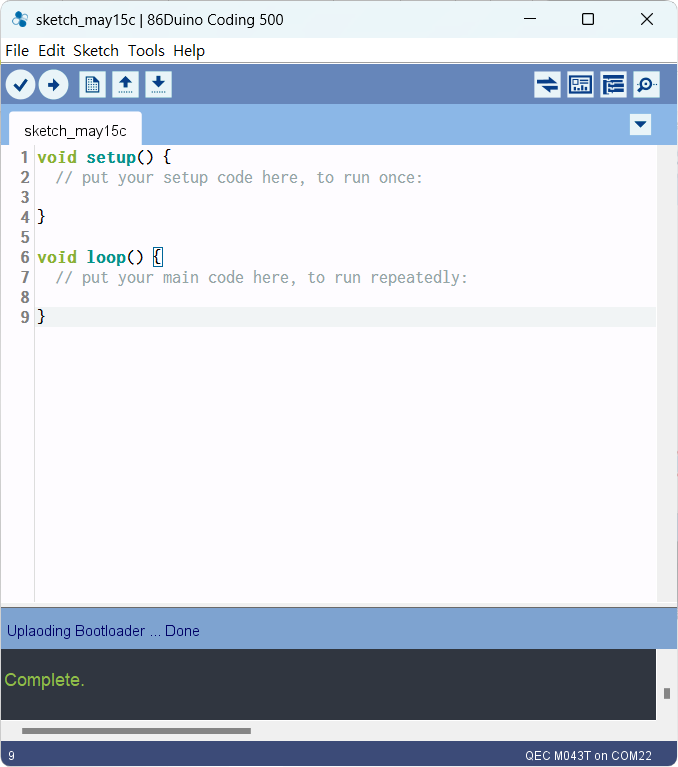
上記の手順を完了すると、QEC-M は開発環境の最新バージョンに正常に更新されます。
Learn More
You can find more information about the basic QEC applications in the EtherCAT application.
You can also explore Language or Libraries for a more detailed collection of 86Duino IDE programming.