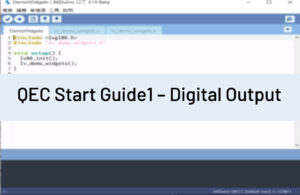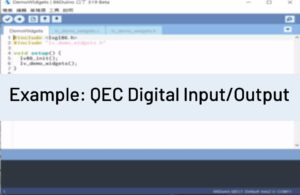This article aims to introduce how to update the QEC Master (QEC-M series products) with the latest version of the 86Duino IDE. This update covers the following three updates: Bootloader, EtherCAT Firmware, and EtherCAT Tools.
Before performing the update, you need to prepare the following hardware and software:
Hardware:
- QEC-M series products (This is the system you will be updating)
Software:
- 86Duino IDE version 500 (or a newer version)
Start the Update
Now, we will further explain how to proceed with the update:
Step 1: Setting up QEC-M
- Download and install 86Duino IDE 500 (or a newer version): You can download it from ソフトウエア.
- Connect the QEC-M: Use a USB cable to connect the QEC-M to your computer.
- Open 86Duino IDE: After the installation is complete, open the 86Duino IDE software.
- Select Board: From the IDE menu, choose “Tools” > “Board” > “QEC-M-01” (or the specific model of QEC-M you are using).
- Select Port: From the IDE menu, choose “Tools” > “Port” and select the USB port to which the QEC-M is connected.
If this is your first time running the 86Duino IDE, we recommend that you read Set up the QEC-M-043T for 86Duino – QEC before proceeding with this example.
Step 2: Click “Burn Bootloader” button
After connecting to your QEC-M product, go to “Tools” > “Burn Bootloader”. The currently selected QEC-M name will appear. Clicking on it will start the update process, which will take approximately 5-20 minutes.
QEC-M-01:
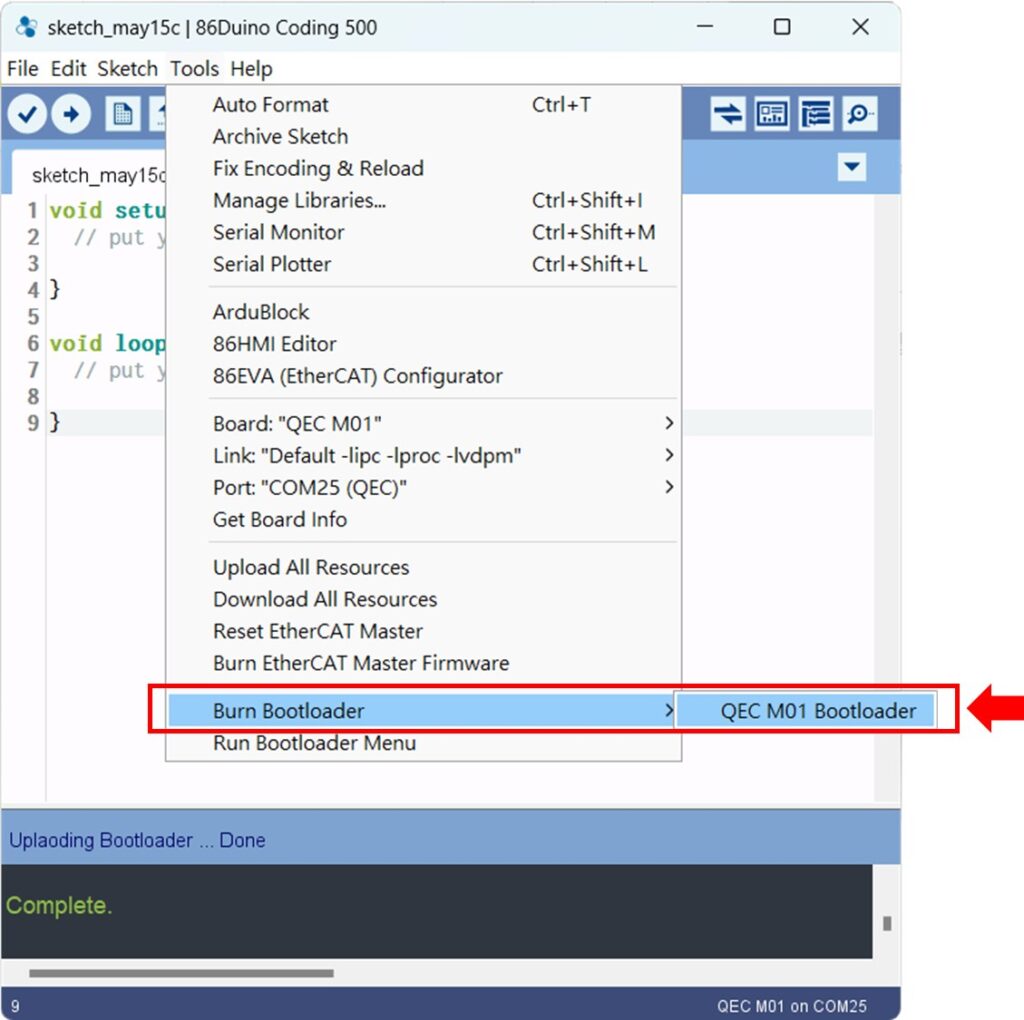
QEC-M-043T:

QEC-M-070T:
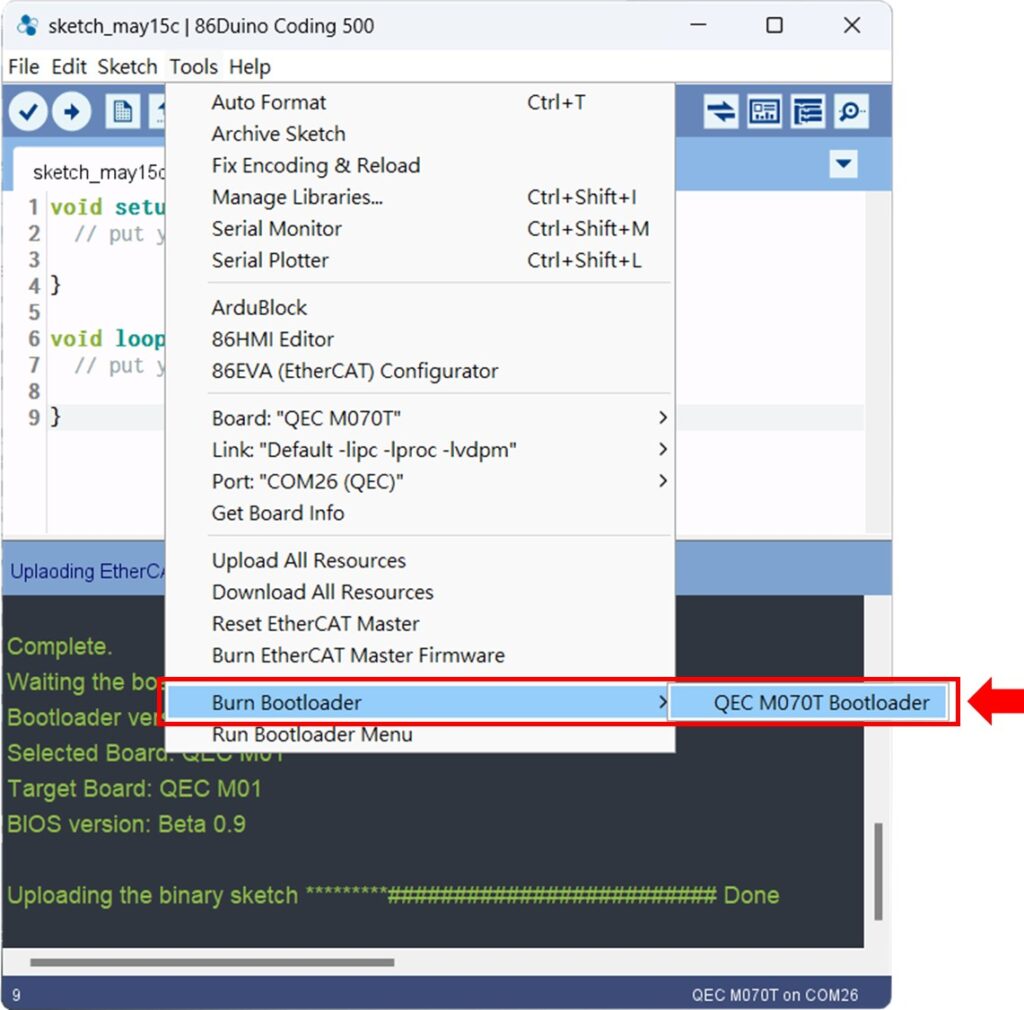
QEC-M-090T:
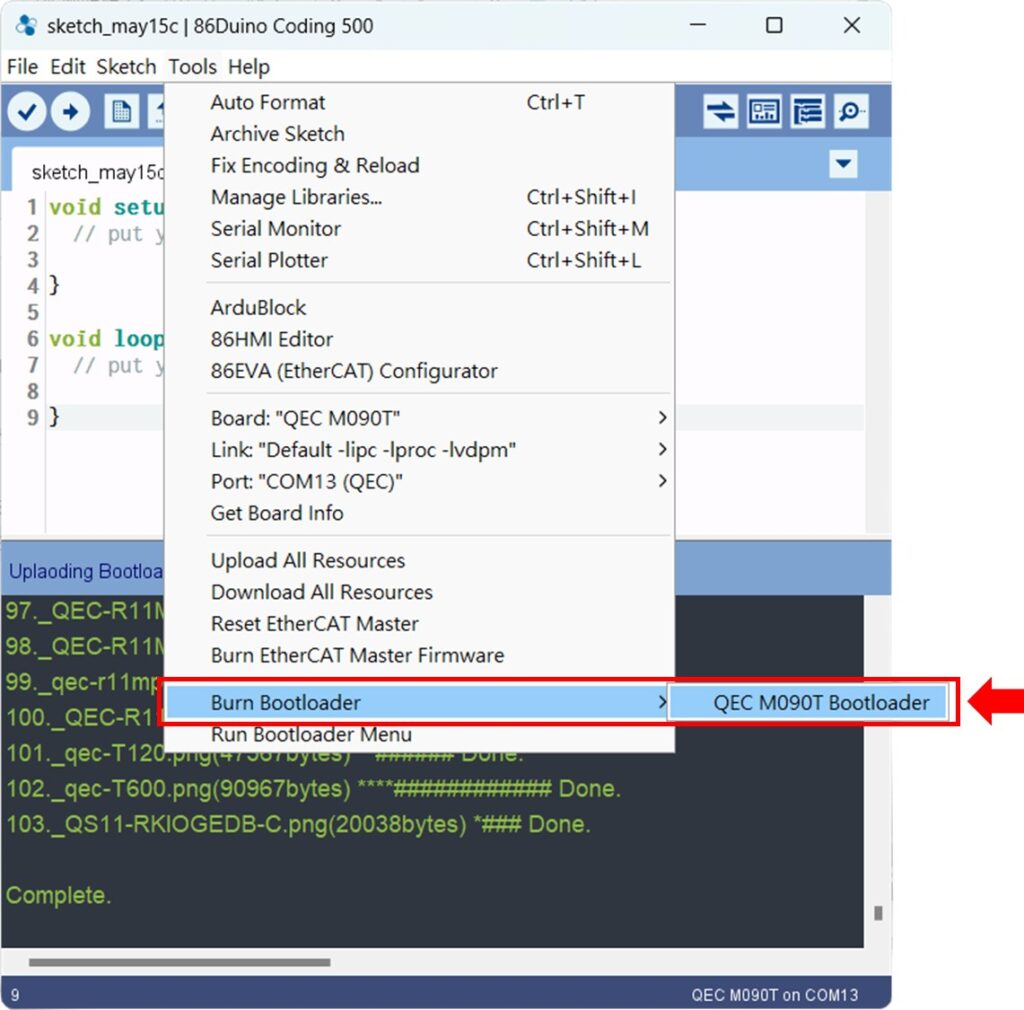
Complete the Update
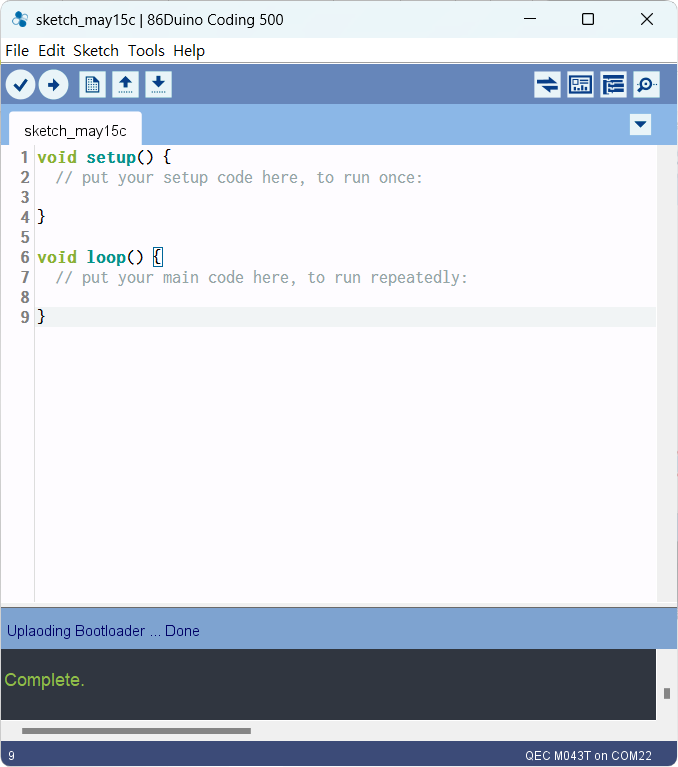
After completing the above steps, your QEC-M has been successfully updated to the latest version of the development environment.
Learn More
You can find more information about the basic QEC applications in the EtherCAT application.
You can also explore Language or Libraries for a more detailed collection of 86Duino IDE programming.